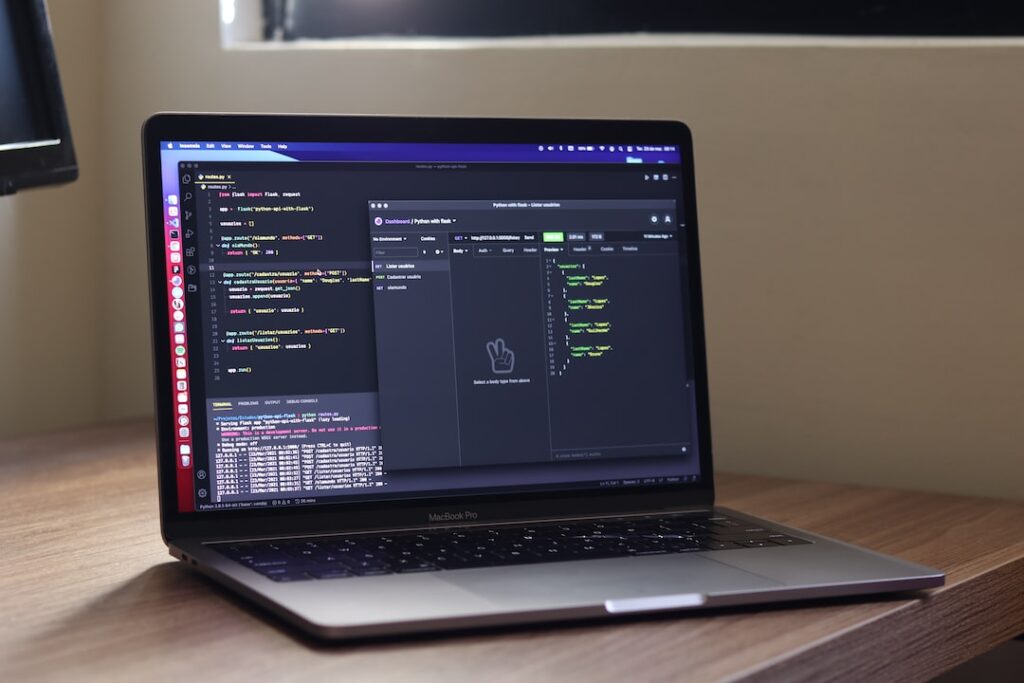Delve into the world of Docker logs with our comprehensive guide that covers everything you need to know about managing and understanding Docker logs. From the basics of what Docker logs are and why they are crucial for troubleshooting to advanced techniques for analyzing log data effectively, this exploration will equip you with the knowledge and skills to harness the power of Docker logs. Discover how to access, interpret, and utilize Docker logs to enhance your containerized environment’s monitoring, debugging, and performance optimization. Whether you’re a Docker novice looking to grasp the fundamentals of log management or an experienced user seeking to deepen your expertise, this deep dive into Docker logs will provide you with valuable insights and practical tips to streamline your container operations. Get ready to unlock the full potential of Docker logs and elevate your containerization strategy to the next level.

Accessing and Viewing Docker Logs
Locating Docker log files
Docker containers produce logs that can provide valuable insight into the behavior and performance of the applications running within them. These logs are crucial for troubleshooting issues, monitoring system activity, and ensuring the overall health of your Dockerized environment. To access these logs, you need to know where Docker stores them on the host system.
By default, Docker writes container logs to files within the /var/lib/docker/containers directory on the host machine. Each container running on the system has its own directory within this location, containing log files that capture stdout and stderr output.
Methods to View Docker Logs
Once you have located the Docker log files, there are several methods you can use to view their contents. One common approach is to use the. docker logs Command, which allows you to retrieve the logs for a specific container. For example, you can run. docker logs To display the logs for a particular container identified by its ID.
Another option is to access the log files directly on the host system using a text editor or command-line tools like. cat Or. tail . This method is useful for examining log data in real-time or for parsing log files for specific information.
Interpreting Log Data
Interpreting Docker log data is an essential skill for effectively troubleshooting issues and monitoring the health of your Docker containers. When reviewing log files, look for error messages, warnings, or other indicators of potential problems within your applications. Pay attention to timestamps, as they can help you identify when events occurred and understand the sequence of actions within a container.
Additionally, consider using logging frameworks or tools like ELK Stack (Elasticsearch, Logstash, and Kibana) to aggregate, analyze, and visualize your Docker logs. These tools can provide advanced capabilities for monitoring and managing log data across a distributed environment, making it easier to track trends, identify anomalies, and gain insights into the performance of your Dockerized applications.
By mastering the art of accessing and viewing Docker logs, you can streamline your troubleshooting processes, enhance system monitoring, and ensure the seamless operation of your containerized applications.
Interpreting Docker Log Formats
Default JSON Logging Format
Docker uses the default JSON logging driver, which formats log messages as JSON objects. Each log message includes keys such as timestamp, log level, log message, and container ID. This structured format allows for easy parsing and analysis of logs, aiding in troubleshooting and monitoring containerized applications.
Custom Log Formatting
Users can customize log formatting by specifying logging options in the Docker daemon configuration. This flexibility enables tailoring log output to specific needs, such as including additional metadata or changing the log message structure. By customizing log formats, organizations can standardize log layouts across containers, making it easier to extract meaningful insights from logs.
Gelf Logging Driver
Docker also supports the Graylog Extended Log Format (GELF) logging driver. This format is optimized for sending logs to Graylog, a centralized logging platform. GELF allows for structured log messages with additional fields beyond the standard Docker log format. By leveraging GELF, users can enhance log messages with custom fields, facilitating detailed log analysis and correlation in Graylog.
Syslog Logging Driver
Syslog logging driver can be used to forward log messages to a syslog server. This format is commonly used in traditional logging setups and allows Docker logs to integrate seamlessly with existing syslog infrastructure. By utilizing the Syslog driver, organizations can consolidate Docker logs with other system logs, simplifying log management and ensuring a unified logging approach.
Fluentd Logging Driver
Fluentd logging driver enables Docker containers to output logs to Fluentd, a data collector that can unify log collection and forwarding. This format is beneficial for organizations using Fluentd for log aggregation and analysis. Fluentd’s capabilities include log filtering, buffering, and routing, enhancing the efficiency of log processing and enabling seamless integration with various data sources.
Splunk Logging Driver
Splunk logging driver allows Docker logs to be sent directly to a Splunk HTTP Event Collector (HEC) endpoint. This facilitates real-time log monitoring and analysis in Splunk, leveraging its powerful search and visualization capabilities. By leveraging the Splunk driver, organizations can centralize Docker logs in Splunk, enabling comprehensive log monitoring, alerting, and reporting for containerized environments.
Importance of Log Formats in Docker
Understanding these different log formats in Docker is crucial for effective log management and analysis in containerized environments. By selecting the appropriate logging driver and format, organizations can streamline log processing, enhance log visibility, and extract valuable insights from container logs. Consistent log formats also promote interoperability with log analysis tools, ensuring seamless integration into existing logging pipelines and monitoring solutions.
Conclusion
Interpreting Docker log formats goes beyond basic log output and delves into the realm of structured logging, centralized log management, and enhanced log analysis. By mastering the nuances of Docker log formats, organizations can elevate their container monitoring practices, improve troubleshooting efficiency, and bolster overall system observability in dynamic containerized environments.
Managing Docker Logs
Essential Commands for Docker Log Management
Effective management of Docker logs is crucial for monitoring application behavior, troubleshooting issues, and maintaining system performance. Docker provides several commands that can help streamline log management processes. Some essential commands to consider include:.
-
docker logs <container>: This command allows you to view the logs of a specific container, providing insights into the container’s activities and processes. -
docker logs -f <container>: By using the-fflag, you can follow the logs in real-time, which is particularly useful for monitoring live events and debugging applications. -
docker logs --tail <number> <container>: To view the most recent logs, you can specify the number of lines to display using the--tailflag, allowing you to focus on recent log entries.
Filtering and Searching Log Data
Filtering and searching log data within Docker logs is essential for isolating specific information, identifying trends, and pinpointing potential issues. Docker provides various options for filtering log data, such as:.
-
docker logs --since <timestamp> <container>: This command displays logs since a specified timestamp, enabling you to review historical log data and track changes over time. -
docker logs --until <timestamp> <container>: By setting an end timestamp, you can view logs up to a specific point, aiding in the analysis of log entries within a defined timeframe. -
docker logs --details --since 1h <container>: For detailed insights, utilizing the--detailsflag with a time parameter allows you to access comprehensive log information from the past hour.
Strategies for Log Rotation
Proper log rotation practices are essential for maintaining log file integrity, optimizing storage space, and ensuring efficient log management. Docker offers several strategies to facilitate log rotation, including:.
- Configuring log rotation policies in Docker daemon settings: Adjusting log rotation settings in the Docker daemon configuration can help control log file sizes and retention periods, preventing log files from overwhelming the system.
- Leveraging external log management tools: Utilizing external tools for centralized log aggregation and rotation can simplify log management across multiple containers and environments, enhancing scalability and accessibility.
- Implementing log rotation with logrotate utility: The logrotate utility can be employed to manage Docker container logs effectively, automating log rotation tasks and ensuring that log files are appropriately archived and purged based on predefined criteria.
By implementing these strategies and leveraging Docker’s log management capabilities, you can enhance the visibility, efficiency, and reliability of your containerized applications while maintaining a structured and organized log ecosystem.
A Deep Dive into Docker Logs: Everything You Need to Know
Docker logs play a vital role in monitoring and troubleshooting Docker containers. Understanding how to effectively utilize Docker logs is essential for maintaining the health and performance of your containerized applications.
- Visibility : Docker logs provide visibility into the internal workings of containers, allowing you to track events, errors, and other crucial information.
- Troubleshooting : Analyzing Docker logs helps in identifying issues, debugging problems, and optimizing performance.
- Security : Monitoring Docker logs can aid in detecting security breaches, unauthorized access attempts, and unusual system behavior.
Best Practices for Docker Logging.
- Centralized Logging : Utilize tools like ELK Stack, Splunk, or Fluentd to centralize and manage Docker logs efficiently.
- Log Rotation : Implement log rotation strategies to prevent log files from consuming excessive disk space.
- Structured Logging : Adopt structured logging formats to standardize log entries and enable easier parsing and analysis.
Understanding Docker logs is crucial for efficiently managing and troubleshooting Docker containers. By leveraging the insights gained from analyzing Docker logs, developers and system administrators can enhance the performance, security, and reliability of their containerized applications. Embracing best practices for logging within Docker environments will not only streamline the debugging process but also contribute to overall operational excellence. Stay informed, stay vigilant, and let Docker logs be your guiding light in the world of containerization.