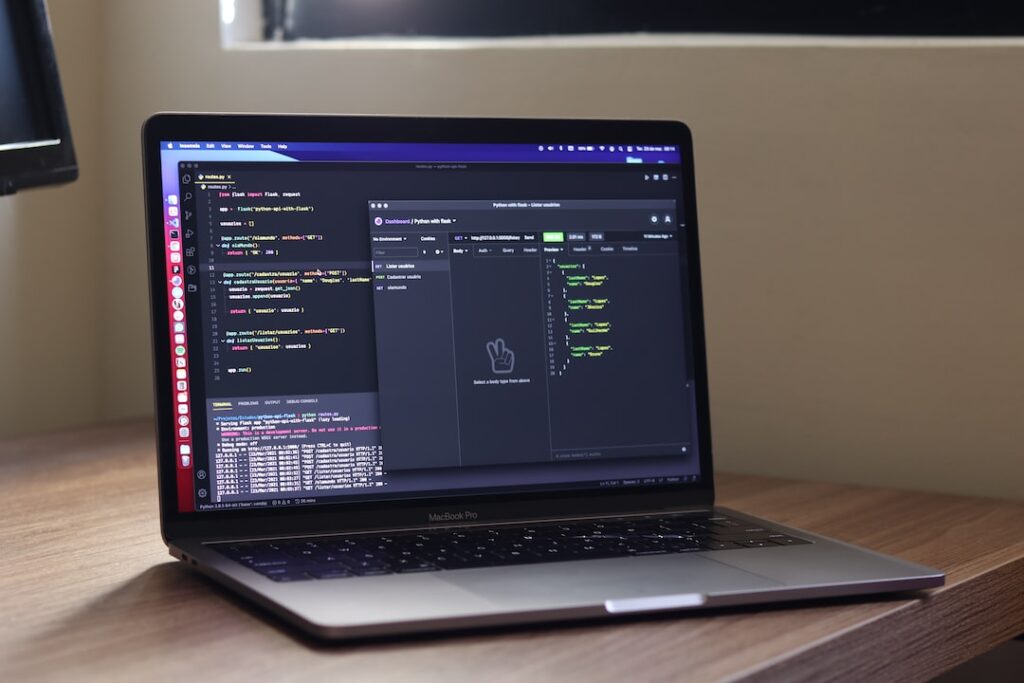Introduction

The AWS Management Console is a vital tool that enables users to access and manage their Amazon Web Services (AWS) resources. It serves as a centralized interface to monitor, configure, and control various AWS services. The primary purpose of this guide is to provide insights on login procedures and security best practices for the AWS Management Console, ensuring that users can effectively manage their AWS resources while maintaining a secure environment.
AWS Management Console Login
Logging in to the AWS Management Console is the first step in accessing and managing your AWS resources. This section will guide you through the process of signing in, understanding Identity and Access Management (IAM), first-time login procedures for IAM Admin users, and enabling Multi-Factor Authentication (MFA) for IAM users.
How to Sign in to AWS Management Console
Access the AWS Management Console by navigating to the following URL: https://aws.amazon.com/console/ . Enter your email address or account alias and password, then click the “Sign in” button. If you are an IAM user, you will need to use the unique sign-in URL provided by your account administrator.
Understanding IAM (Identity and Access Management)
AWS Identity and Access Management (IAM) is a critical component of AWS security. It allows you to manage access to AWS services and resources securely. IAM involves the creation and management of users, groups, roles, and policies:
- IAM users are individuals with unique credentials to access AWS resources.
- IAM groups are collections of IAM users. You can assign permissions to a group, and all users in that group will inherit those permissions.
- IAM roles are used to grant specific permissions to AWS resources without the need for user credentials. Roles can be assumed by AWS services or federated users.
- IAM policies define permissions for users, groups, or roles. Policies can be attached to resources to specify the actions and resources allowed or denied.
To create and manage IAM users, navigate to the IAM service in the AWS Management Console. From there, you can add, delete, or modify user accounts and their associated permissions.
First-Time Login Procedures for IAM Admin Users
When logging in for the first time as an IAM Admin user, there are a few steps you should follow to ensure a secure environment:
- Change the password: You will be prompted to change your password upon initial login. Choose a strong and unique password that adheres to your organization’s password policy.
- Create and manage URL aliases: You can create a custom sign-in URL for your IAM users, which is easier to remember and provides an additional layer of security. Navigate to the IAM Dashboard, click on “Customize” under “IAM users sign-in link,” and enter a unique account alias.
Enabling Multi-Factor Authentication (MFA) for IAM Users
MFA is an essential security feature that adds an extra layer of protection to your AWS Management Console access. With MFA enabled, users are required to present two or more separate forms of identification (e.g., password and a temporary security code from an MFA device) when logging in. To enable MFA for IAM users, navigate to the IAM Dashboard, select the user, and click on the “Security Credentials” tab. Under “Assigned MFA device,” click on “Manage” and follow the steps to enable MFA for the selected user.
AWS Management Console Security
Security is a crucial aspect of the AWS Management Console, as it ensures the protection of your AWS resources and data. In this section, we’ll discuss AWS physical security and data protection measures, best practices for securing your AWS Management Console access, and the security features available within the console.
AWS Physical Security and Data Protection
AWS data centers are designed with multiple layers of physical security to safeguard your data. These measures include strict access controls, video surveillance, and intrusion detection systems. Additionally, AWS employs comprehensive data protection mechanisms such as encryption, data redundancy, and backup options to ensure the integrity and availability of your data.
Best Practices for Securing AWS Management Console Access
To enhance the security of your AWS Management Console, it is essential to implement the following best practices:
- Strong password policies: Ensure that all users employ strong and unique passwords that adhere to your organization’s password policy.
- Regularly rotating access keys: Regularly change the access keys for your AWS account to minimize the risk of unauthorized access.
- Restricting console access to specific IP addresses: Limit access to the AWS Management Console only to trusted IP addresses, reducing the risk of unauthorized access attempts.
Security Features in AWS Management Console
The AWS Management Console offers various security features to help monitor and protect your AWS resources, including:
- AWS CloudTrail: This service logs and continuously monitors your account activity, including API calls, for increased visibility and security.
- AWS Shield: Provides protection against Distributed Denial of Service (DDoS) attacks, safeguarding your AWS infrastructure and applications.
- Amazon GuardDuty: A continuous security monitoring service that detects and alerts you to potential threats, such as unauthorized access or malicious activity, in your AWS environment.
Managing AWS Regions and Availability Zones
AWS Regions and Availability Zones are essential components of AWS infrastructure. Regions are geographically separate areas where AWS services are deployed, while Availability Zones are isolated locations within Regions. To ensure high availability and fault tolerance, it is recommended to deploy your AWS resources across multiple Regions and Availability Zones. The AWS Management Console allows you to manage your resources in different Regions and Availability Zones, providing you with the flexibility to choose the best setup for your specific needs.
AWS Management Console Navigation
Navigating the AWS Management Console effectively is crucial to manage and monitor your AWS resources. The console provides various sections and features to help you interact with your account and services. This section will explore the Console Home, AWS Account Information, AWS Service Selector, AWS Search, AWS CloudShell, and AWS Dashboard Widgets.
The Console Home serves as the central hub of the AWS Management Console, providing an overview of your AWS resources and quick access to various services. From here, you can navigate to the specific service dashboards to manage your resources and monitor their performance.
Your AWS Account Information is displayed at the top-right corner of the AWS Management Console. By clicking on your account name, you can access your account settings, billing information, and security credentials, as well as sign out of the console.
The AWS Service Selector is a drop-down menu located at the top-left corner of the console, allowing you to choose and access the desired AWS service quickly. You can also find the recently accessed services in the “Recently visited services” section for easy navigation.
The AWS Search feature, located at the top center of the console, helps you find services, features, and documentation related to your query. Simply type your search term, and the console will display relevant results, making it easier to find the information or service you need.
AWS CloudShell is an integrated browser-based terminal that enables you to access and manage your AWS resources using AWS CLI or SDKs. It provides a pre-configured environment with the necessary tools and permissions, simplifying the process of managing your AWS resources from the console.
Lastly, AWS Dashboard Widgets are customizable components that display relevant information about your AWS resources, such as service health, usage, and billing summaries. You can add, remove, and rearrange these widgets on your console’s home page to create a personalized view of your AWS environment.
AWS Management Console Browser Support
To ensure a seamless experience while using the AWS Management Console, it is crucial to use a supported browser. AWS is compatible with various modern web browsers, including Google Chrome, Mozilla Firefox, Microsoft Edge, Apple Safari, and more. It is essential to keep your browser up-to-date to benefit from the latest security updates and enhancements.
It is worth noting that AWS has ended support for Internet Explorer, a legacy web browser. If you are still using Internet Explorer, you may encounter compatibility issues and limited functionality while accessing the AWS Management Console. To avoid any disruptions, it is recommended to switch to a supported browser for a smooth and secure experience.
Conclusion
In conclusion, the AWS Management Console login and security aspects are crucial components in maintaining a secure and efficiently managed AWS environment. By understanding the login procedures, IAM features, and implementing best practices, you can ensure the protection of your AWS resources and data. The AWS Management Console offers various security features and tools that help in monitoring and managing your resources effectively. We encourage you to implement the best practices shared in this guide to enhance the security of your AWS Management Console access and ensure a seamless experience while working with AWS services.
Explore Cloud Security Web
If you’re looking to assess and improve the performance, reliability, and security of your API integrations, Cloud Security Web offers a range of services tailored to meet your organization’s needs. With a team of experts in API and integration governance, access to a repository of pre-built integration code, and a focus on security-first approaches, Cloud Security Web is your go-to partner for API integration and cloud security. To learn more about our offerings and how we can help your business, visit our website at https://cloudsecurityweb.com and explore our services today.